

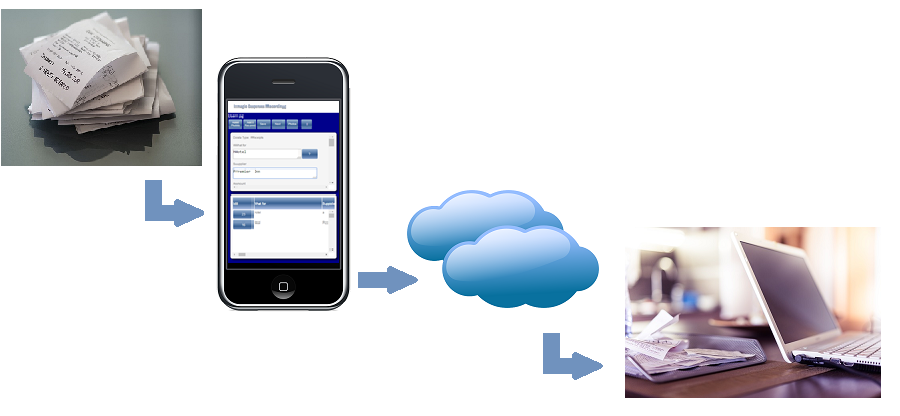
|
|
|
Imagio Installation and User Instructions 2. Install Imagio on your Smart phone 3. Record an Expense on your Smart phone 4. View your expenses on your browser 1. Register as an Imagio User You can now go to your browser and type http://www.mckinnonsoftware.co.uk/Imagio You will see:
Click the Register button. You will see:
Type the displayed code Type your name and your email address Click OK An email is sent to your email address containing a code which you must enter into the next page:
Check your inbox. You should see an email from Imagio Copy the code and paste it into the box as above. Click OK
Make a note of the password. 2. Install Imagio on your Smart phone Open Google Play Store Search for "Imagio" Install Imagio version 4.0 from McKinnon Software 3. Record Expense on your Smart phone Open the Imagio Application You will see the Setup User page. Type your email address. Click "Set User" Click on "Enter Expenses" Click on "Take Picture of your Expense" Take a picture of your expense and click the Tick to return to Imagio. Click in the "Description" box Describe your expense Click in the "Supplier" box Type the name of the supplier Click in the "Amount" box Type the Amount Click Upload Expense picture and details After a while you should see the message AK Image Uploaded xxxxx at 02 September 20xx This means you have successfully uploaded the expense to the Imagio server 4. View expenses on your browser You can now go to your browser and type http://www.mckinnonsoftware.co.uk/imagio You will see:
Enter your email address and new password. Click OK You will see the Imagio Menu
Now click "Browse My Receipts" to view all your expenses within a date range. Click on Select to view the image of your newly uploaded expense.
You can click in the image to view more detail. You can change the details attached to the expense such as the description, supplier and amount. After making changes click "Save" |
|
|
Products
Imagio Eventman Menuman LessPaperHosting |
Services
Paypal eCommerce Integration Solr Web Application Development Mobile Application Development |
Contact
McKinnon Software Engineering Tel: 07855 791196 al@mckinnonsoftware.co.uk |